Five Practical Tips for Oracle Primavera P6 PPM
- December 12, 2015
- Posted by: Hyde Park
- Categories: Oracle Software, Solutions, Training
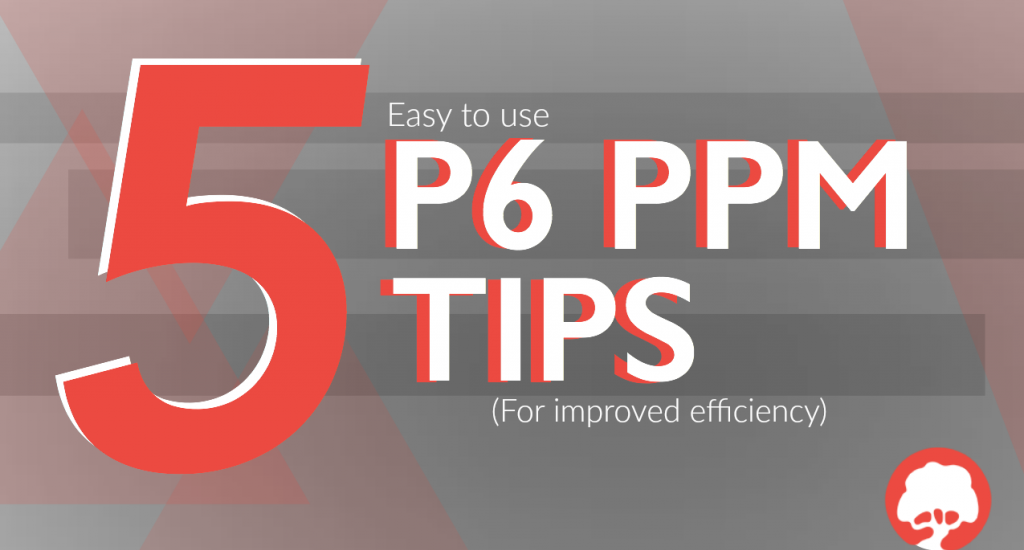
Oracle Primavera’s P6 PPM tool is a wonderful software product that greatly enhances a Project Manager’s ability to work effectively and efficiently. But it can be hard for first time users to get to grips with – hence the plethora of Primavera P6 training courses on the market.
Without further ado, we’ve compiled five useful Primavera tips to help increase your productivity:
1. Make a Copy of a Project
Go to the Project View under Enterprise Data. This will bring up a listing of categories of projects. Click on the project, click “Copy” within the command bar. Click onto the group where you will paste the project. If you want leave your activity ID to remain the same, you need to leave “Increment ID” box checked. Once the new copy has appeared, you can click on Project ID to change the name of the project. This is beneficial to starting new projects quickly.
2. Use Ctrl + Alt + Directional Arrows
This is a hotkey code to change the level of a various project tasks, activities, and processes within WBS factors. Through this tool, you can quickly rearrange projects to meet changes, especially when changes are required due to increased or decreased risk throughout a project. However, this function may not be available when using P6 Web.
3. Use F9
When you want to follow a given menu to the Schedule, you typically need to click on at least three different buttons. However, pressing F9 will take you to the Schedule immediately. Furthermore, this function will show the changes within the schedule, which is an excellent tool for reviewing entries for errors and missing information.
4. Find Your Tasks
Depending on the size of your project, you may be responsible for the oversight and management of thousands of individual tasks and activities. Searching for these tasks manually is time-consuming and impractical. You can use Ctrl + F to search for the activity name within your activity list.
5. To Save Primavera as a PDF
By default, you cannot save Primavera projects as a PDF file. However, you can achieve this through a simple means. You will need to download and install a PDF-printer driver. Once you have installed the driver, select “Print” in Primavera. Instead of selecting a specific printer to print the document, change the printer name to the “Print to PDF” function. Now, you can save individual files in Primavera as an external PDF file.
So there we have it, five Primavera P6 tips to get you working even better.
We’d also be delighted to have an informal discussion around any Oracle Primavera requirements you may have – be it software licences, solution design and integration, or training. Simply give us a call.
